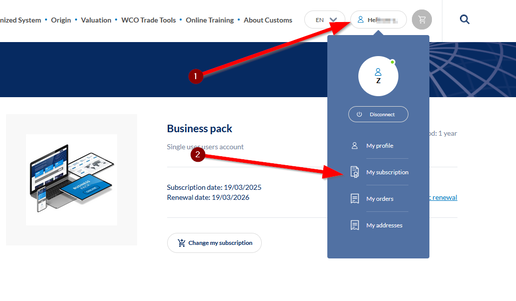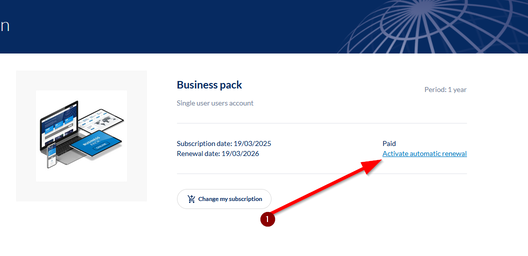WCO Trade Tools ofrece información esencial para apoyar su actividad comercial.
Preguntas frecuentes
General
Acerca de su primera conexión
Antiguo usuario pero primera conexión a los nuevos servicios
¿Es / era usted usuario de la librería anterior o de nuestras bases de datos anteriores y desea conectarse por primera vez a esta nueva plataforma pero sus credenciales no funcionan? Por motivos de seguridad, al migrar los datos de su cuenta a los nuevos sitios web, su contraseña no se transfirió. Por lo tanto, para acceder a su cuenta y a su suscripción, deberá establecer una nueva contraseña.
Para hacerlo, siga estos pasos:
Haga clic en: Iniciar sesión, luego en Conectar
Haga clic en: Olvidé mi contraseña
Inserte su nombre de usuario
Recibirá un correo electrónico, siga el enlace para restablecer su contraseña
Si surge algún problema, estamos a su disposición en la página Contacto.
About the World Customs Organization
What is the WCO?
The Customs Co-operation Council (CCC), now known as the World Customs Organization (WCO), was established in 1952. Today, the WCO represents 183 Customs administrations across six regions worldwide that collectively process approximately 98% of world trade. As the global centre of Customs expertise, the WCO is the only international organization with competence in Customs matters and can rightly call itself the voice of the international Customs community.
The World Customs Organization develops international standards, fosters cooperation and builds capacity to facilitate legitimate trade, to secure a fair revenue collection and to protect society, providing leadership, guidance and support to Customs administrations.
What is the WCO Publications and Data Solutions Service?
The Publications and Data Solutions Service of the World Customs Organization provides standards, primarily in English and French, on categorizing goods and rules governing the trade in these goods worldwide. Linked directly with the WCO’s decision-making bodies, only the Publications and Data Solutions Service is authorized to produce and circulate these official rules.
In order to meet all kinds of needs, our content is available in different formats and media, both offline (books, binders, CD-ROMs) and online (databases, structured content, application programming interface). You can find these items on our e-commerce site at wcoomdpublications.org or in our online database at wcotradetools.org.
The new wcoomdpublications.org interface, also called the Bookshop.
About WCO Trade Tools
What is wcotradetools.org?
Wcotradetools.org is a platform set up by the WCO that hosts the three main international Customs standards: the Harmonized System, Origin and Valuation. Alongside these Customs standards, the platform provides legal texts, such as the Revised Kyoto Convention, accompanied by its Annexes and Guidelines – explanatory texts clarifying the provisions and setting out some of the measures that can be followed in implementing the Convention.
In addition to the latest updated versions and their history, the site offers many different functionalities and services, such as the HS correlation tables, a cross-referenced search for HS codes in trade agreements and the option to add notes and comments for yourself or a user group.
In which languages are the services and products available?
The platform as a whole and some content are available in the WCO’s two official languages, English and French. Most of the content is also available in Spanish, and there is some content in Russian and Italian. (Some editions of the Harmonized System prior to 2017 are available in all five languages.)
If you want to change the language, you will find a dropdown list in the menu (top right-hand side of the page).
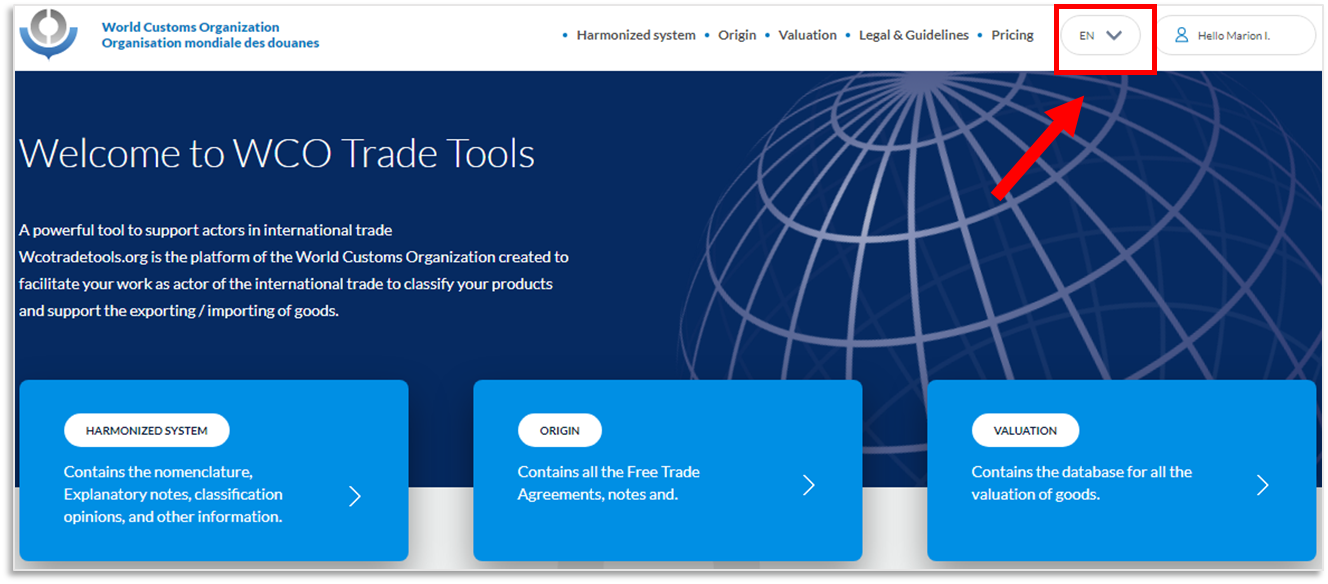
To change the language more specifically in the Harmonized System, you can change the selection directly on the introductory page for the nomenclature.
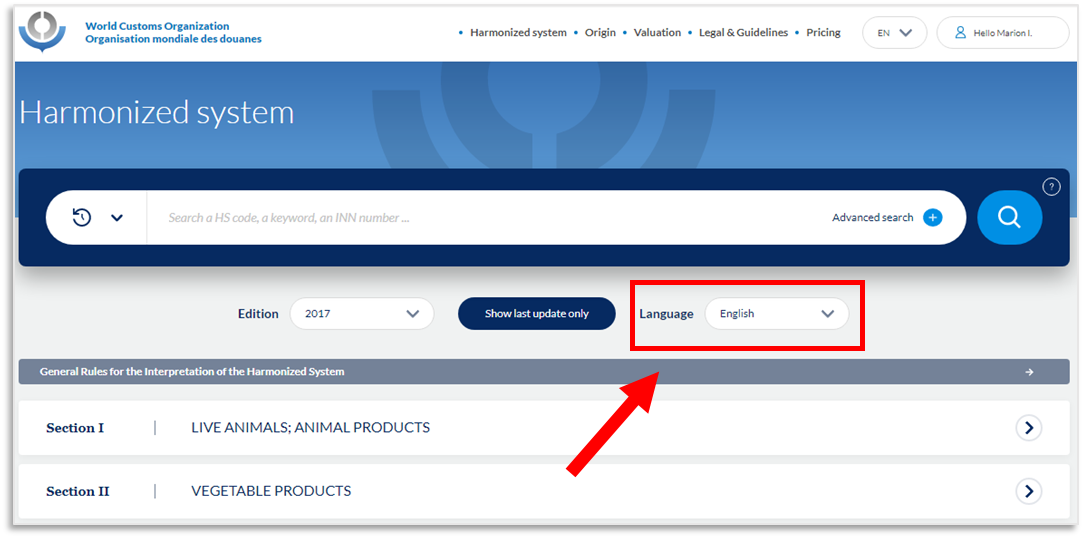
What information on tariff and trade affairs will I find?
The WCO’s Publications and Data Solutions Service produces and circulates the Customs Rules of Origin, Customs Valuation Rules and the Harmonized Commodity Description and Coding System or Harmonized System (HS):
The Harmonized System is a means of designating products with the same code worldwide. It consists of a Nomenclature, Explanatory Notes and Classification Opinions.
The Origin platform includes more than 260 international agreements with their preferential rules, including their rules of origin and the ability to browse their PSRs (Product Specific Rules).
The Valuation Rules ensure that the WTO Customs Valuation Agreement is interpreted and applied in a uniform manner.
About Customs rules and standards
Who are the WCO Customs rules meant for?
The World Customs Organization’s Customs standards and procedures apply across a huge value chain and a wide range of stakeholders in international trade:
goods manufacturers and industrial producers, to help them to define their import needs and assess their export trade capacities;
wholesalers, importers and exporters;
Customs brokers, experts in Customs formalities;
specialist legal advisers;
international carriers and logisticians;
intergovernmental and international organizations, on the basis of trade agreements and arrangements;
States and their administrations responsible for supervising trade in goods, compliance with the rules, Customs formalities and recovery of Customs duties;
training bodies in this sector.
What are the customs "standards"?
Customs “Standards” (HS, Origin and Valuation) are essential components of the trading system and are used by Customs around the world. The WCO, as the only international organization bringing together national Customs administrations, plays a major role in setting these customs standards and in ensuring common interpretation thereof.
What is the HS, the Harmonized System?
The Harmonized Commodity Description and Coding System, generally referred to as the "Harmonized System" or simply the "HS", is a multipurpose international product nomenclature developed by the WCO, in the early 1970’s, to classify traded products. Since then, the HS has become the universal economic language essential to the fluidity of international trade. Used by more than 200 countries the system enables the classification of over 98% of merchandise in international trade.
The HS is made up of information at multiple levels. It comprises 21 Sections, which are subdivided into 97 Chapters. These are further split into approximately 1,300 headings and over 5,000 subheadings, classifying more than 5000 group of commodities. Each subheading is identified by a six-digit code, arranged in a legal and logical structure, and is supported by well-defined rules to achieve uniform classification. This structure, called the Nomenclature, is freely accessible on the WCO’s platform. Every five years, a new version of the Nomenclature is published, featuring new commodities. The last edition was issued in 2017 and the next one is planned for 2022.
What is Origin ?
The WCO defines rules of origin as "the specific provisions applied by a country to determine the origin of goods and using principles established by national legislation or international agreements." (Revised Kyoto Convention). In parallel with customs classification and assessment, country of origin determination is an essential element in determining the amounts of customs duties and taxes.
There is no international definition of origin, although a distinction is made between two systems: preferential and non-preferential. In the case of preferential Origin, everything is based on bilateral or multilateral agreements (free-trade agreements (FTAs), Customs unions, free-trade areas, etc.) or unilateral non-reciprocal preferential arrangements (GSP, etc.). In the case of non-preferential Origin, each country applies its own rules, even if they can be harmonized within some regional economic unions.
What is Valuation ?
Determining the customs value of imported goods is essential to the application and calculation of customs tariffs. All customs administrations of the current WTO Members value imported goods in accordance with the provisions of the WTO Customs Assessment Agreement (including the former GATT Article VII and Tokyo Round Valuation Code), adopted in 1994. The Agreement essentially bases the customs value on the transaction value of imported goods, i.e., the price paid or payable for imported goods, if any, after certain costs and fees adjustments. 90% of trade is valued on the basis of the transaction value method. The Agreement is intended to provide a single, fair, uniform and neutral customs valuation system for imported goods.
Herramientas y contenidos
Navegar por el Sistema Armonizado
¿Dónde puedo encontrar las opiniones de clasificación?
Las opiniones de clasificación se muestran en la nomenclatura al nivel de dígitos al que se refieren. La mayoría de las opiniones de clasificación están disponibles en niveles de subpartidas como 2209.00, 2208.90, 3824.99, 7326.90. Para ver la mayoría de las opiniones de clasificación es necesario alcanzar un nivel de seis dígitos.
Sin embargo, a diferencia de la base de datos anterior, también puede encontrar opiniones de clasificación a nivel de sección y capítulo para las secciones XVI y XVII y para el capítulo 55.
Estos cambios introducidos en la nueva plataforma buscan imitar mejor la versión impresa de la nomenclatura y acercarse técnicamente al contenido original.
Cómo buscar en la nomenclatura del SA
Búsqueda básica
El motor de búsqueda ofrece la posibilidad de realizar una búsqueda en la nomenclatura. Para hacerlo, puede introducir una palabra clave o un código de SA; esta es una función básica que luego mostrará todas las menciones de la palabra o dígito dentro de la nomenclatura.
Por ejemplo, buscar "carne" arroja como resultado 82 menciones de la palabra en cualquier parte de la nomenclatura, ya sea una sección, subpartida o nota explicativa, etc. La parte de donde provienen los resultados se mencionará en la línea de resultados cuando consulte las 82 menciones de carne. Si busca 29.34, se mostrarán ocho resultados, lo que significa que este dígito aparece 8 veces en la nomenclatura. También puede combinar los dos y buscar al mismo tiempo “carne” y “29.34”, solo se mostrará un resultado y se refiere a: peptonas de carne.
Dependiendo de lo que busque, puede combinar palabras clave y dígitos. También puede buscar usando varias palabras al mismo tiempo, como carne y pato.
Búsqueda avanzada: buscar dentro de un contenido específico
Si desea realizar una búsqueda más exhaustiva, puede utilizar la función de búsqueda avanzada. Permite al usuario refinar su resultado centrándose específicamente en determinadas partes y contenidos de la nomenclatura.
Para hacerlo, haga clic en la cruz para abrir el panel de búsqueda avanzada.
1. Este campo permite al usuario seleccionar la parte de la nomenclatura a la que desea dirigir su búsqueda (al seleccionar: sección, capítulo, partida, supbartida
O buscar un tipo particular de contenido dentro del Sistema Armonizado (al seleccionar: notas legales, notas explicativas, opiniones de clasificación
O seleccionar contenido específico en las tablas correspondientes (al seleccionar el número TIN y CAS
@hsnomenclature (esto buscará en todos los títulos (sección, capítulo, partida, subpartida) Y en notas legales PERO NO en opiniones de clasificación, notas explicativas.
2. Puede escribir las palabras clave a buscar en este espacio.
3. El operador booleano permite al usuario agregar una nueva línea de criterios seleccionando: Y, O, No
También puede ajustar el año y el idioma de la edición que esté buscando.
Por ejemplo, para buscar una palabra clave o un dígito en las notas explicativas, escriba: @explanatorynotes carne o @explanatorynotes 2504
Buscar CAS o INN
Cuando busque CAS o INN, utilice la funcionalidad avanzada o escriba @cas o @inn y luego escriba el nombre o número que esté buscando. Por ejemplo: @cas 1372784-20-7; se deben escribir todos los números y guiones
O @inn hialuronato de sodio
En nuestra base de datos se hace referencia a alrededor de 4500 CAS y INN, si no encuentra el que busca significa que ha sido procesado por la OMA. Le recomendamos ponerse en contacto con la aduana de su país para obtener más información.
About the comparison tool
What is it:
The comparison tool is a new tool that allows you to display two portions of the Harmonized System nomenclature side by side on your screen. These two portions can be of different chapters, sections, sub-sections, editions and languages, among all the contents of the HS. Browse and identify the differences and subtleties of the HS.
How to use it:
To use it, simply select the portions at their level, directly in the nomenclature and choose the functionality compare on the left of the screen. You can select several content by "adding to the comparison cart". When your items have been selected, confirm and access the comparison presentation screen. On this screen you will be able to change the language, the edition and adjust the accuracy of your search.
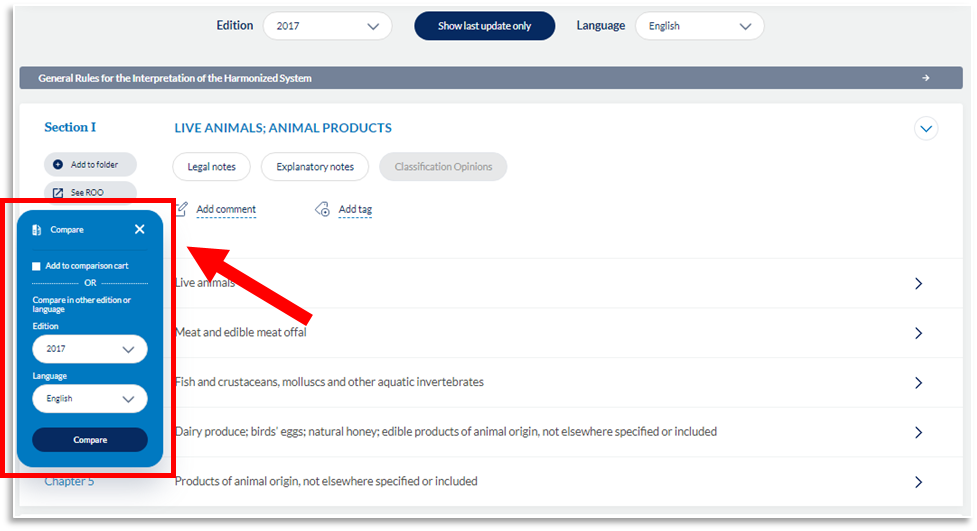
About the History tool
What is the History tool:
The History tool allows you to retrace the history of a sub-heading and its evolution over the course of the several editions of the HS. Browse through the different editions of the Harmonized System to better identify the evolution of the HS code corresponding to your product.
How to access it:
To access this feature, open the nomenclature at any level except for the Sections, and click on the three small dots visible on your left, as shown here :
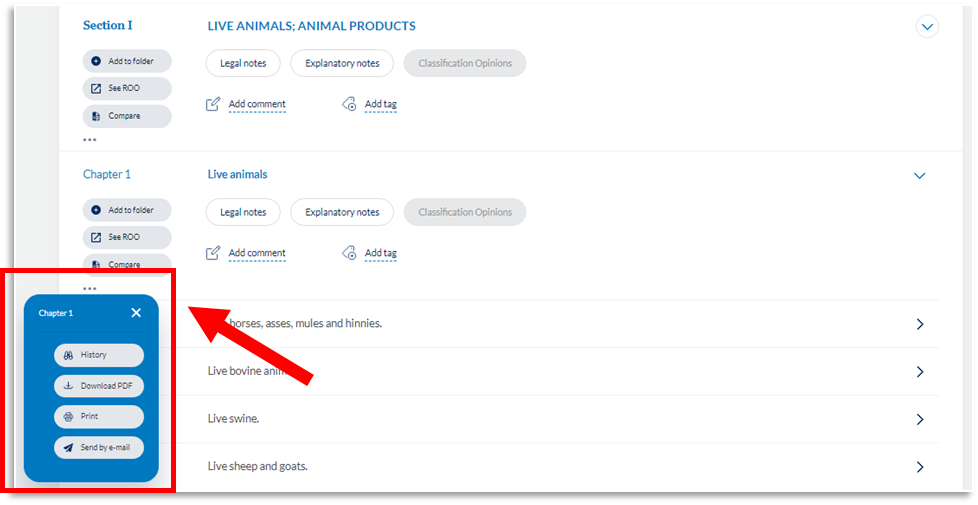
You will then go to the History page. To use it, simply complete a sub-section code (6 digits) and confirm the editions you wish to display. The selected editions will then be displayed as well as direct links to the corresponding portion of the nomenclature.
About your personal workspace
You now have a personal workspace available directly on the WCO platform when you log in. This workspace allows you to store, comment, classify and organize the database information that is essential to you and to quickly access it from the tabs: my tags, my comments and my folders.
In the nomenclature you can access it from every section, chapters, sub-heading and so forth, as well as for Legal notes, Explanatory notes and Classification Opinions.
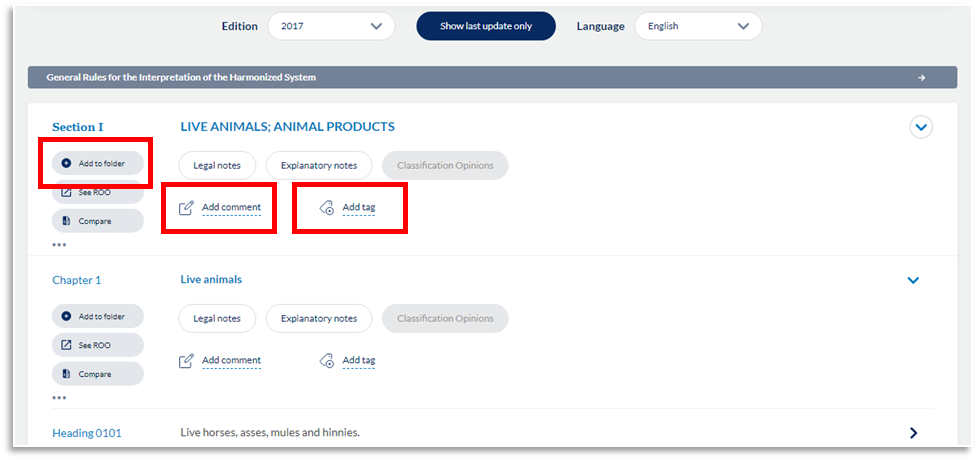
How to use this feature?
When you identify a piece of content of the HS nomenclature as informative and essential for one of your customers or yourself, you can directly save it under a Tag, such as #Client1 in order to find it easily when you work for this same customer. You can decide to classify the content according to themes that are specific to your current work. No need to search for the precise sub-heading in the nomenclature, simply access your tags from your personal space or the home page.
You can also write comments under a specific content of the nomenclature. This comment will then be readable each time you access the same content, you can also access it directly from your personal space or the home page.
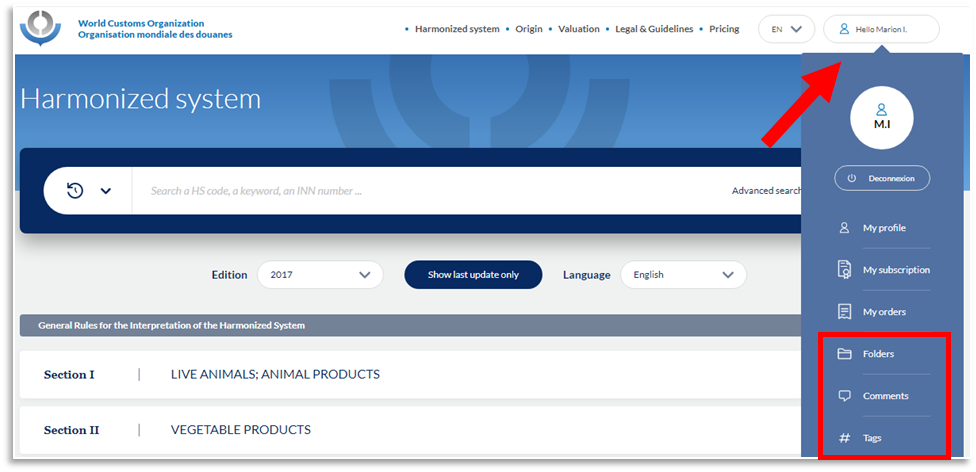
If you are part of a team you can also choose to share your notes with your teammates. If you would like to know more about this feature please go to the "My subscription" section of the FAQ and click on the question: "I have a multi-user account".
Mi suscripción
Acerca de mi cuenta
¿Cómo puedo modificar mi correo electrónico?
Para recibir sus facturas y otros documentos relacionados con su cuenta en otra dirección de correo electrónico, puede cambiar su correo electrónico en su espacio personal. Primero, inicie sesión en su cuenta y haga clic en su espacio personal (botón Hola). Luego, vaya a Perfil, en esta página puede editar su información personal. Para hacerlo, haga clic en el siguiente botón en la parte superior derecha:
Introduzca su nuevo correo electrónico y guarde los cambios. Ahora su correo electrónico será el indicado en su página de perfil.
¿Cómo puedo acceder a los datos de mi suscripción?
Si desea ver los datos de su suscripción, inicie sesión en su cuenta y luego haga clic en su espacio personal.
Por último, haga clic en Mi suscripción, llegará a la página con los datos de su suscripción: fecha de inicio y finalización, periodicidad, etc.
Activating or Deactivating Automatic Renewal
Managing your automatic renewal settings is straightforward. Follow these steps:
- Sign In: Log in to your account only on the bookshop website.
- Access Subscription Page: Navigate to your subscription page, as illustrated in the image below.
- Manage Renewal Settings:
- To activate automatic renewal, click on "Activate Automatic Renewal." You will be redirected to a payment page to verify your card with a €0.01 charge, which will be automatically refunded to your account.
- To deactivate automatic renewal, click on "Automatic Renewal Activated."
I have a multi-user account
There are several of us with a subscription and we would like to set up a group. How do we do this?
To put together a working group on the platform, you need to set up an account and take out a single multi-user subscription with the desired number of users. The administrator of the multi-user account can then invite as many members as there are places available under the subscription fee. All you have to do is enter the relevant e‑mail address and confirm the invitation. Those invited will receive an e‑mail inviting them to join the team on the platform.
If invitees do not yet have an account, they simply need to create one by clicking on the registration link in the e‑mail. It will not then be necessary to take out a subscription: access to the content and functionalities will have already been arranged by the team manager.
If invitees currently have an account and a subscription, they will be asked to confirm the transfer from one subscription to another. This means that they will not be able to take advantage of the access provided in their initial subscription pack, which will end on the date specified when new the subscription is taken out.
How do you add a new user to a multi-user account?
To add a new user to your multi-user account, you must be the team manager. If not, you will not be able to add anyone to the team.
If you are the team manager, you must first log into your personal profile and go into the “My team” section. You can then check at the bottom of the list how many places are available for new users in the subscription pack.
If there are none, please change to a different subscription fee and increase the number of users you would like to have in your team. To do this, click on the link in the purple banner. Please note that increasing the number of people in your team will lead to an increase in your subscription fee.
If you have an available place in your subscription pack, click on the “Add team member” button below the list. Enter the e‑mail address of the person you want to add to the team and confirm it. An invitation e‑mail will be sent.
A green line will appear in the “My team” table, showing a summary of the invitation. This gives the date on which the invitation was sent, the addressee’s e‑mail address and a rubbish bin icon so that you can cancel the invitation if you wish.
How do you remove a user from your multi-user account?
To remove someone from your multi-user account, you must be the team manager. If not, you will not be able to remove anyone from the team.
If you are the team manager, go into the “My team” section in your personal profile. Then, in the list, select the person you want to remove, click on the rubbish bin and confirm the removal of the person from your team. If you confirm this, the person will be permanently removed from the team and will no longer have access to the shared documents, tags and files. This will make a new place available in your subscription pack.
How do you change the team manager of a multi-user account?
Only the team manager can change the person responsible for managing a multi-user account. To do this, go into the “My team” section in your personal profile. From your account, alongside your name, click on the “Change the team manager” button. A window should pop up on your screen where you can select the new team manager from your team. Click on the team member, click on the “Select” button and, to complete the process, confirm the new team manager.
Can everyone in my group see my remarks and comments?
If you choose to share a comment with your team, all the team members will have access to it and be able to see it and respond to it. No distinction is made between the members of the team. However, if you do not wish to share your comments, you must simply ensure that the “Share with my team” box is unticked.
How can I change my password?
If you’ve forgotten your password or would like to change it, follow these steps:
- Go to the Sign-In Page: Click on Sign In at the top of the homepage.
- Click "Forgot Username or Password?": On the sign-in page, select the "Forgot Username or Password?" link.
- Enter Your Email: Provide the email address, the first name and the last name associated with your account.
- Check Your Email: You will receive a password reset email. If it doesn’t appear in your inbox, check your spam or junk folder.
- Follow the Reset Link: Click the link in the email to reset your password.
- Set a New Password: Choose a new password and save the changes.
- Log In: You can now log in using your new password.
If you encounter any issues, feel free to contact our support team for assistance.
Acceso y privacidad
Accessing WCO Trade Tools and its content
Are there any technical constraints on access to the content and services?
The WCO Trade Tools platform has been designed to facilitate access to Customs standards on many different media worldwide. Whether you are using a computer, a tablet or a smartphone, there are no constraints on access to the databases and additional documents. An Internet connection is all you need for access to the content. The platform is compatible with the main browsers and operating systems (PC and Mac).
Do I need to register to have access to the services and products?
You can browse wcotradetools.org and consult the Harmonized System Nomenclature without being registered on the platform. However, you will need to subscribe to take full advantage of the content, such as full access to the Explanatory Notes, Legal Notes and Classification Opinions and more than 260 trade agreements (Product Specific Rules, Rules of Origin). Subscription also provides access to new functionalities, such as the comparison tool, the historical correlation tables and the personal notes. To subscribe, go to the Pricing page and select the option that best suits your needs.

About my personal data
Are my personal data secure?
The WCO Trade Tools platform and the WCO operate a strict policy regarding their users’ private data. We can assure you that the data gathered are used by the WCO only, for transactional and customer relations purposes.
If you would like to know more about the WCO’s policy on user data, cookies and use of this website, you will find further information on the website’s Privacy page.
Do I lose my notes and comments when my subscription expires or if I deregister?
Your personal notes and other documents, such as your files and tags, will remain available on our servers for a period of six months from when your subscription expires or you deregister. After that time, all your personal information will be deleted from our servers. If you would like to retrieve it before it is deleted, please explore the subscription options.
How can I delete my personal data?
If you want your personal data to be removed from the platform, please contact us directly using the form on the “Contact” page. However, and in general, we should like to inform you that the WCO Trade Tools platform and the WCO operate a strict policy regarding their users’ private data. Only transactional data (for your orders) and data necessary for navigation around the platform, as stipulated in the privacy policy document, will be retained.
If you would like to know more about the WCO’s policy on user data, cookies and use of this website, you will find further information on the website’s Privacy page.